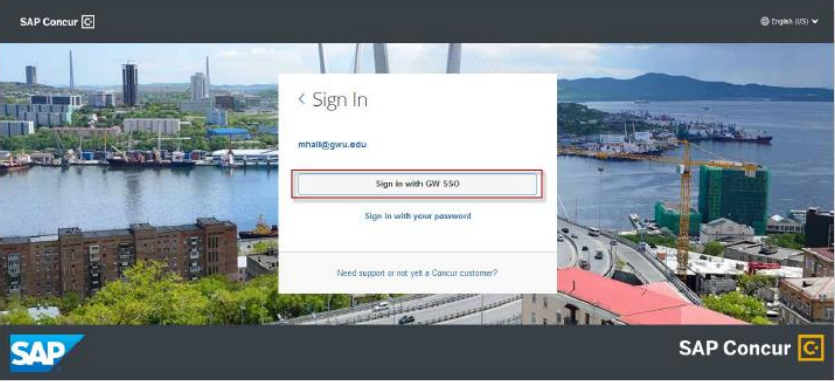Steps to Access MFA iBuy+ Concur P2P Applications
Steps:
- Open an “Incognito Browser” window in Chrome or a “Private Window” in Safari
- Enter / Go to: https://p2p.gwdocs.org/expense-reporting
- Select: iBuy + Concur Portal
- Enter the information - your net id is generally the name (firstlastname) before the @gwu.edu in your email address.
- Select the SSO option – see the graphics below
- You will need to authenticate the first time you access Concur. Use the "different method" for a code to be sent to your mobile phone.
- The Concur home page should appear.
If a password reset is needed:
- Self-service is available via: https://identity.gwu.edu/claim/passwordPolicy
- If self-service does not work, contact the GW IT Helpdesk and request a password reset. GW IT Support Center: 202-994-GWIT (4948) or ithelp [at] gwu [dot] edu (ithelp[at]gwu[dot]edu).
Single Sign-on to iBuy:
GW's iBuy Login requires that you use your @gwu.edu email address to log in.
- Enter your @gwu.edu email address, and click next.
Note: If you have multiple Single Sign-on (SSO) accounts such as one with MFA, you may want to leave "Remember me" unchecked.
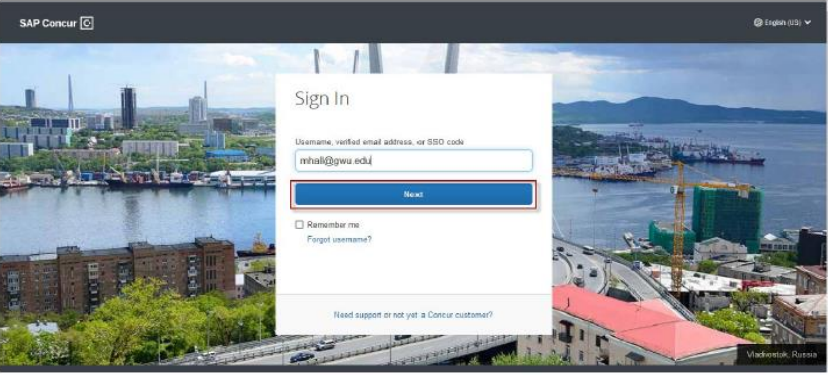
- Click Sign in with GW SSO.