Procurement card applications are now being processed through the iBuy+ system to utilize the employee’s profile and streamline the workflow process. Applications will auto route to the appropriate FD.
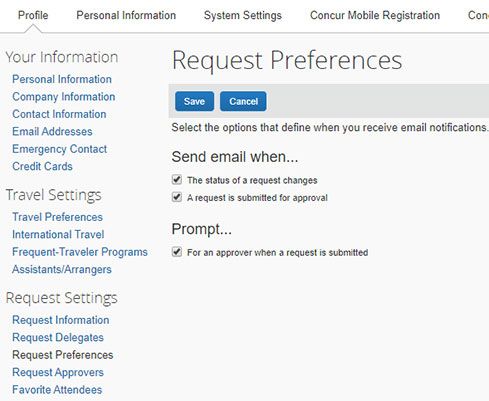
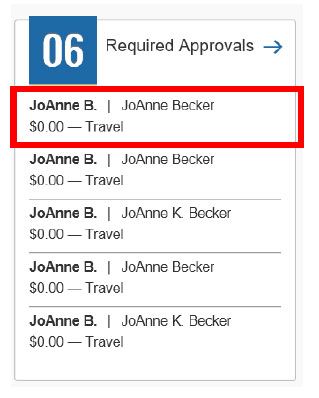
Both approvers and applicants will receive status emails for the applications similar to what is received now for expense reports if the preferences under Request Settings are set to email in your profile.
Approver will receive an email and/or you can view the pending approvals in iBuy+. Because iBuy+ is an expense system the requests do show as a dollar amount and Travel as shown here.
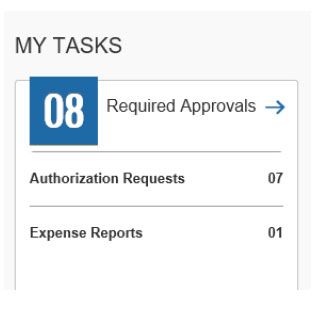
If you also have expense reports pending your approval, the screen will appear as it does on the left with the breakdown of approval types.
Click on the request you would like to view and the cover screen for the application comes up. Click on Segments:

This screen shows the default limits and what the applicant put in for the PGA and Backup information. Click Modify on the bottom right:
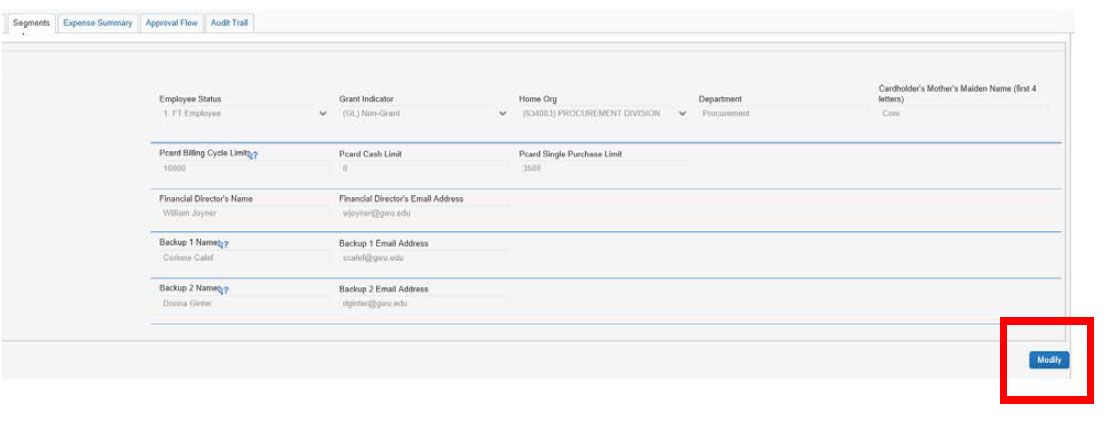
That will open up the limit and contact information fields. You can now change the limits if needed and fill in the PGA name, email and one required backup name and email.
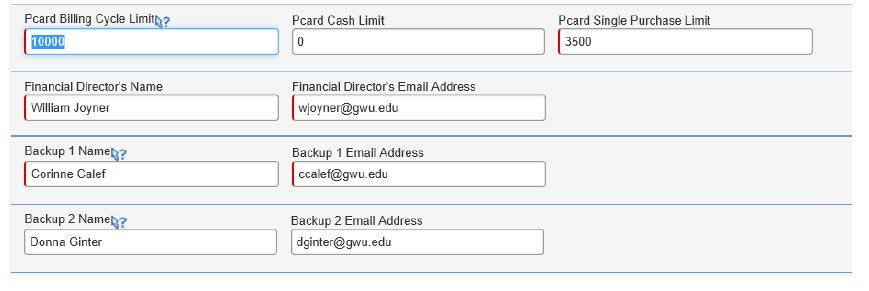
Please remember this backup is not related to the iBuy+ expense approvals. This backup is solely for the approvals of limit increases on the PCard. All cards need at least one backup. If there is not a set backup within the department, this should be to whom the PGA would report.
To view the entire application click on Print/Email and then P-card Request Printed Report:
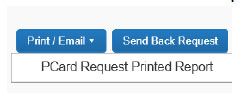
This will bring up a PDF showing the fields entered as well as what was pulled from their iBuy+ profile.
Approver’s Responsibilities Prior to Submitting the Request:
Confirm limits are set correctly.
- Provide or confirm that the FD email, and a minimum of one backup with email, is provided.
- Confirm the profile is complete with business and work address and both business and mobile phone numbers.
The submitted request will come into Procurement for processing. A card will be issued in approximately ten business days and released to the applicant after successful completion of the PCard training.